Settings Overview
| Note: This overview covers ongoing management of Kentik settings for existing customers. New/trial Kentik customers should refer to the initial "Setup Tasks" covered in Setup Overview). |
The main settings for the Kentik portal are covered in the following topics:
Note: Many portal settings are initially made during the Kentik onboarding process, which includes onboarding your organization and onboarding data sources (on premises and in public clouds). For information on initial setup procedures, please refer to Setup Overview.
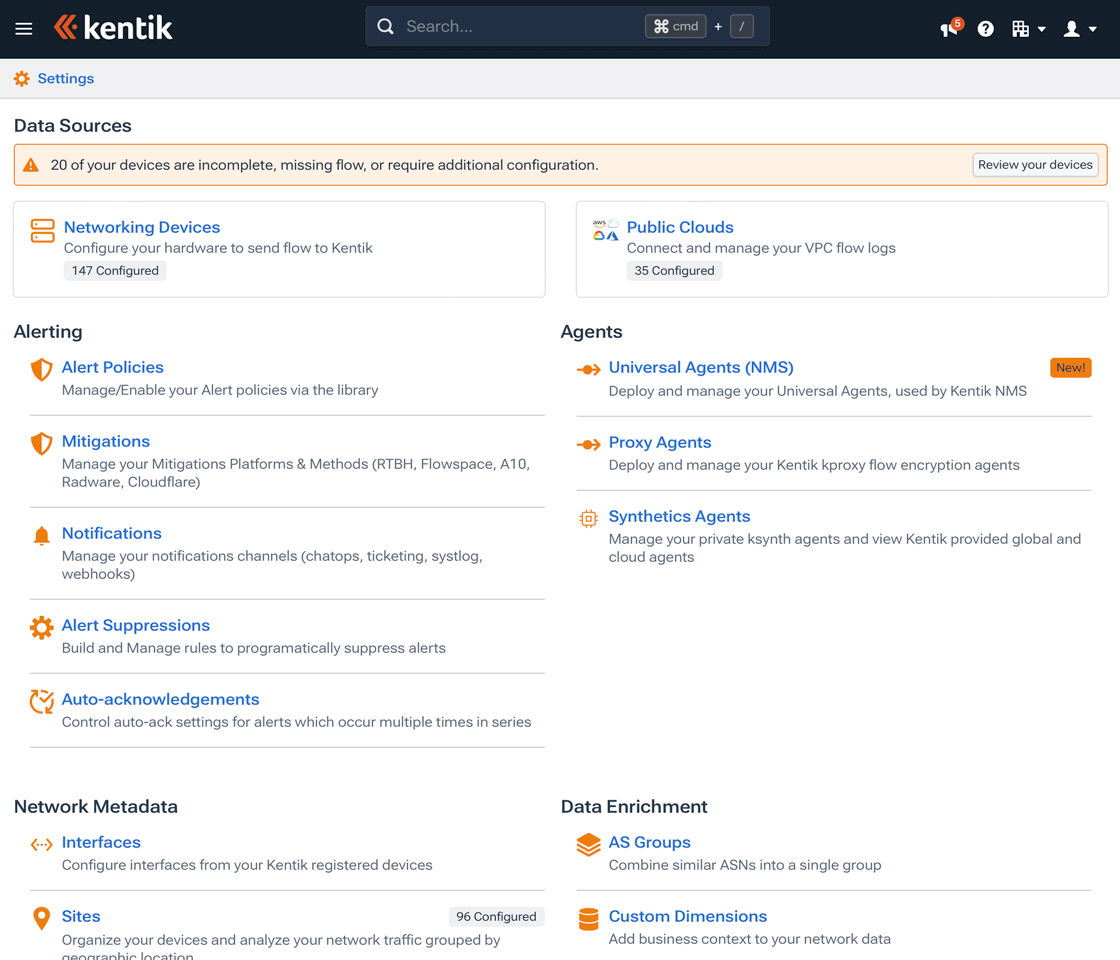

About Settings
Settings are the administrative controls that enable you to tailor your Kentik setup to make it work most effectively for your organization. These settings are accessed via the following locations in the Kentik portal:
- Main settings: The primary settings for daily use of the portal are accessed from the portal's Settings page, which is opened from the link in the left column of the main navbar. These settings are covered in the remaining topics of this article.
- Organization and User settings: These settings are accessed from the Organization Settings menu and the User menu, both of which drop down from the portal's main navbar. For information on these settings, see Org & User Settings.
Note: While member-level users can access most of the pages linked to from the Settings page, most will only allow admin-level users to manage Kentik settings.
Settings Categories
The portal’s Settings page is laid out as panes that each contain a set of cards related to a category of settings. Each card contains a link to an individual settings page. The Settings page is organized into panes that correspond to the categories covered in the following topics:
Data Sources
A data source is any network entity that generates data that is ingested into the Kentik Data Engine (KDE), where it is monitored and analyzed. This pane includes links to the admin pages for two main categories of data sources:
- Networking Devices: A link to the Devices page for device settings and status. Devices are the routers, hosts, switches, firewalls, etc. that make up the physical infrastructure deployed in your sites such as data centers and branch offices. For Kentik to receive data (flow records, metrics, SNMP, BGP, etc.) from a given device, that device must be:
- Configured (on the device) to connect with Kentik;
- Registered with Kentik in the portal or via API. - Public Clouds: A links to the Public Clouds page, where you can:
- Create a "cloud export" to Kentik from your resources (e.g. VPCs and subnets) that are hosted by public cloud providers (e.g. AWS, GCP, Azure, or OCI).
- Manage the settings for existing cloud exports.
Notes:
- An indicator for each data source type shows how many are configured.
- If any of your data sources are incomplete, missing flow, or require additional configuration, the Data Sources pane will display a notification that includes a Review your devices button. Click the button to go to the Device Status Page.
- For assistance with any aspect of configuring or registering a data source, please contact Customer Support.
Alerting
Kentik’s alerting system is implemented via alert policies which are essentially a set of comparative evaluations that, when matched, can trigger an alert, which results in an action such as a notification and/or a mitigation. This pane includes links to pages covering the following aspects of alerting:
- Alert Policies: A link to the Policies page, where you can add, edit, enable, disable, clone, debug, or remove alert policies, and also access the Policy Templates page.
- Mitigations: A link to the Manage Mitigations page, where you can configure mitigations to prevent undesirable traffic (e.g. a DDoS attack) from disrupting network availability.
- Notifications: A link to the Notifications page, where you can specify how users are notified for important events such as the triggering of an alert (see Notifications in Threshold Notifications). Each notification channel represents a notification mode (e.g. email) and one or more notification targets (e.g. a set of email addresses).
- Alert Suppressions: A link to the Alert Suppressions page, which lists “patterns” that each represent a set of conditions (dimension/value pairs). Alerts will not be generated on traffic that matches those patterns.
- Auto-acknowledgements: A link to the Auto-acknowledgements page, which lists all active and expired alert auto-acknowledgements and enables you to manage them (edit or remove comments, change expiry dates, or delete them entirely).
Note: Auto-acknowledgements are created from the Auto Acknowledge dialog on the Alerting page and cannot be created on the Auto-Acknowledgements page.
Agents
Kentik uses a variety of software agents to gather data and perform other tasks that support operation of the Kentik platform (see About Kentik Agents). Some agents are configurable only in their own CLIs, but others may be managed via portal pages that are accessed via the Settings page:
- Universal Agents (NMS): A link to the Universal Agents page, which enables you to manage your organization’s NMS agents and see their status.
- kproxy Agents: A link to the kproxy Agents page, which enables you to manage your organization’s kproxy agents and see their status.
- Synthetics Agents: A link to the Synthetics Agents page, which enables you to manage your organization’s private instances of ksynth, our software agent for synthetic testing (see Kentik Synthetics Agents).
Note: The Universal agent will gradually replace all other Kentik agents, but is currently used only for NMS (see Kentik NMS Agent).
Network Metadata
Network metadata enables Kentik to help you better understand the structure of your network and how your traffic moves through it, providing better context and value. This pane includes links to administrative pages for the following types of network metadata:
- Interfaces: A link to the Interfaces page, where admin-level users can add and remove interfaces on your organization's Kentik-registered devices and edit the settings of those interfaces.
- Sites: A link to the Sites page, where you can get information about the physical location (for devices) or cloud region (for public clouds) of your data sources. An indicator at right shows how many of your organization's data sources are already assigned to a site.
- Site Markets: A link to the Site Markets Page, where you can add and edit site markets (logical groupings of sites with common characteristics). An indicator at right shows how many site markets are already configured.
- Interface Classification: A link to the Interface Classification page, where you can establish network boundaries and categorize connectivity based on interface metadata. An indicator at right shows the percentage of your organization's interfaces that have already been classified.
Note: Only admin-level users can access this page. - Network Classification: A link to the Network Classification page, where you can define your IP space and ASNs, allowing us to directionally classify traffic in relation to your network.
- Labels: A link to the Labels page, where you can create and edit labels. You can use labels to treat any combination of devices, dashboards, saved views, policies, tests, or agents as a logical group across Kentik modules.
Note: Labels created on the Labels page are applied to a given network entity (e.g. device) on the settings page for that entity type (e.g. Devices page). - Saved Filters: A link to the Saved Filters page, where you can create and manage a saved set of filter conditions that you can store and apply later.
Data Enrichment
Data enrichment enables your organization's flow data to be correlated with additional information that provides a richer picture of your network and a better understanding of traffic patterns:
- AS Groups: A link to the AS Groups page, where you can assign Autonomous Systems (ASes) to a group whose traffic will be summed for the purpose of top-X evaluations and filtering in queries.
- Custom Dimensions: A link to the Custom Dimensions page, where you can add business context to your organization's network data by supplementing Kentik's built-in dimensions (see Dimensions Reference) with dimensions that you define for your own specific needs.
- Custom Applications: A link to the Custom Applications page, where you can define the characteristics — specific values for protocol, port number, IP address, and/or ASN — of an application that will be associated with all traffic sharing those characteristics.
- Custom Geos: A link to the Custom Geos page, where you can map your traffic with business context by assigning countries to custom groups for querying via group-by or filter dimensions from the Custom Geo dimension family.
- Flow Tags: A link to the Flow Tags page, where you can create tags that become part of the flow record for traffic that matches tag-defined criteria, enabling you to query for traffic matching a given tag.
Note: Only admin-level users can access this page.